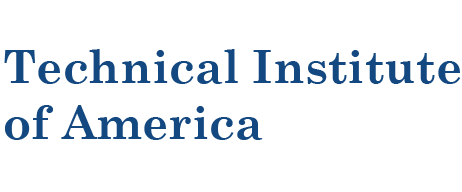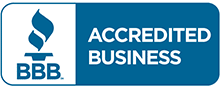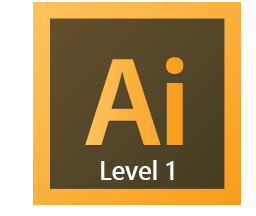
Adobe Illustrator Level 1 Basic-Intermediate Training Course
New York City
This course is intended for designers, publishers, pre-press professionals, marketing communications professionals, or people switching to a design job or taking on design responsibilities. This course helps people who need to use Illustrator to create illustrations, logos, advertisements, or other graphic documents.
100% Money Back Guarantee
- If after the first class you are not happy with our course we will refund the full amount of the tuition, no questions ask.
Students will learn:
- Overview of the Illustrator workspace and the programs capabilities
- How to work with color modes (CMYK vs. RGB) depending on your project (print vs. Web)
- The essential differences between vector (Illustrator-created) and bitmap (Photoshop-created) images.
- How to create vector art starting with simple shapes and then editing them into complex shapes.
- How to integrate vector artwork with text and imported bitmap images.
- How to create pattern swatches for use as textile or garment patterns.
- How to create their own libraries of their own reusable icons called Symbols.
- How to create and share custom Libraries of Swatches, Symbols, Brushes and Graphic Styles.
- How to create bitmap Web images for JPG, GIF and PNG from your Illustrator vectors.
- More!
Benefits of this course
- 2 Full days of training.
- Affordable tuition. Some schools charge more than double for less quality training.
- Small classes allow more interaction and attention to each student.
- Taught by Adobe Certified Instructor.
- Our customize 100% hands-on, lab base approach to training. Every student gets a computer to follow along, a large screen monitor, with latest Quad-Core processor. Our classrooms are a combination of Mac's or Windows's. Let us know upon registration which you would prefer to use.
- Great Midtown Manhattan Location.
- After class individual help.
- Training manual included in course price
- A free retake if needed.
545 8th Avenue, 4th Floor
New York, NY 10018
Between 37th and 38th street.
Click Here for Directions
1 2 3 7 A CE BD F M G J Z L S N Q R W
108 111 129 160 161 190 192
 |
Other Training Companies | |
| All Classes are guaranteed to run or your money back. | (Many keep postponing classes until they have sufficient students) | |
| Better Business Bureau Accredited Business. | (Not an Accredited Business. No assurance if it is a real company) | |
| Easy Refund Policy. Cancel before the course starts and receive a refund the same day. Reschedule at any time with our no fee rescheduling policy. | (Most companies charged a cancellation fee of up to $400 and take more than 20 days to issue refunds. Please check before you sign up) | |
| Small classes Size. | (Classes with 18+ students) | |
| Flexible Schedule (Weekday, Evening, and Weekend). | (Just Weekday classes) | |
| Instructor with real world Experience. | (Instructors with no real world Experience) | |
| Live instructor-led training. | ||
| Great Location. A few blocks from Penn Station and Port Authority. | (Have to take additional trains and buses to get there) | |
| American owned and operated company. | (Non-American company) | |
| New York State Licensed Regulated School. | (Non-licensed illegal school) | |
| One free retake of the course for up to one year. | (No retakes allowed) | |
| Flat $449.00 tuition. No extra fees for books or supplies ($100 value). | (Some providers charge for books or for using a credit card to pay) |
Where is the school located?
New York City Location
545 8th Avenue, 4th Floor
New York, NY 10018
Click Here for Directions
Why is the tuition much lower than other schools?
Our tuition is much lower than other training providers because we have optimized our business processes to ensure quality training at a reasonable price. As a smaller school with lower overhead we are able to provide a great class and better value to our students.
What are your instructors like?
We only hire the best instructors. Our instructors for Adobe design courses must have a minimum of 10 years of real world experience and at least 5 years of teaching experience.
Why should I choose your training over other Adobe training providers?
Choosing a training provider can be tough choice. We all claim to offer the best value, in terms of price, passing rates, and guarantee. The Technical Institute of America offers the lowest price, one of the best passing rate, and an excellent guarantee. As a New York State licensed school and Better Business Bureau Accredited business we can honestly say what we offer is the truth and you can verify it.
Do you ever cancel a class because you don't have enough students?
No, we never cancel a class. We will teach a class with 1 registered student if we have to. If unforeseen circumstances arise such as bad weather, instructor health or family problems and we have to cancel a class, we will offer all students a 100% refund or reschedule to another class.
Lesson 1: Exploring the Illustrator Environment and Vectors
- Overview of workflow best-practices and Keyboard Shortcuts
- Zooming and Panning options
- Setting up a New Document
- Comparing Vector (wireframe) vs. Bitmap art (pixels)
Lesson 2: Vector Shapes and their Properties
- Drawing Polygons, Ellipses and other basic shapes
- Setting the Properties of a Vector: Fill and Stroke
- The Swatches and Colors panels; CMYK vs. RGB vs. Web Hexadecimal color
- Drawing by hand vs. drawing by entering values and constraining proportions
- Selections and Shape Transformations: Copy, Scale, Shear; Flip Horiz/Vert.
Lesson 3: Layers
- Layers: managing assets in layers, moving objects between layers
- Hiding, locking and adding layers
- Layers vs. Stacking Order (within same layer): arranging objects in the stack
- Outline view vs. Preview: Working in the wireframe vector mode
- Setting the Opacity / Transparency of objects using Blend Mode effects
Lesson 4: Text and Typography
- Understanding Fonts and their Vector properties
- Type Tool and Character and Paragraph panels
- Font, Leading, Tracking, Vert//Horiz. Scale
- Typing on a Curved Path to create a logo
- Managing multiple text boxes on complex artwork, such as charts and maps
- Converting Text to Outlines
Lesson 5: Creating Custom Color Swatches, Patterns and Gradients
- Global vs. non-global; Hexadecimal (Web) color mode
- Pattern Swatches (creating them and using them as pattern fills for your designs) – a must for anyone working in the fashion or textile industries
- Using the Gradient panel to create custom Gradient Swatches
- Creating and sharing your custom Swatch Libraries
Lesson 6: Editing and Combining Paths
- Selection Tool (black arrow) vs. Direct Selection Tool (white arrow) for editing vector objects
- Pen Tool Sub-Menu: Removing /Adding Anchor Points
- Converting “pointy” polygon Anchor Points” into curved elliptical points
- Starting with basic shapes and editing their points to create original shapes
- Using the Pathfinder: Combining multiple vector shapes into a single shape;
- Shape Modes and Pathfinders: using one vector to “chop” a hole in anther
- Cutting a vector into multiple pieces using Pathfinder
- Editing the points of “text” that has been converted to Outlines
Lesson 7: Working with Imported Bitmap Images
- Importing images and integrating them with vector artwork
- Image Resolution and Pixel Dimensions
- Understanding compatible import and export file formats
Lesson 8: Color for Print and Web; Creating Swatch Libraries
- Flowing text around a non-rectangular image
- Fitting image content to frames and vice versa
- Using images behind text: do’s and don’ts
- Ever might go to press? Printing specifies, regarding Process vs. Spot color
Lesson 9: Precision Vector Drawing with the Pen Tool
- Creating “continued on pg. …continued from pg.” story flow
- Hyphenation and justification controls
- Paragraph rules (lines above and below text)
- “Widow and orphan” control
- Enhancing layout with sidebars and pull-quotes
- Ensuring maximum clarity and readability
Lesson 10: Custom Brushes and Artistic Effects
- Creating and sharing custom Brush Libraries
- Using Artistic Brushes as object Strokes to create hand-drawn loook
- From Pointalism to Paint Daubs, Scribbles to Scratches: Applying Artistic Effects
- “Morphing” one object into another and turning the result into a custom brush
Lesson 11: Working with Symbols, Creating Your Own and Saving Custom Libraries
- Working with Symbols: Illustrator’s library of reusable vector icons
- Creating your own Symbols based on existing symbols
Lesson 12: Saving for / Deploying to Print and Web
- Saving your Illustrator art as press-ready CMYK TIFF
- Saving your Illustrator art as web-ready RGB JPG/GIF/PNG
- Saving as PDF for press and ebook use