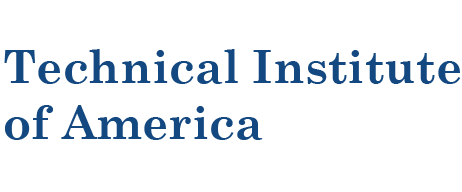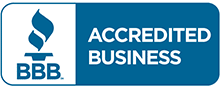Adobe InDesign Level 1 Basic-Intermediate Training Course
New York City
This course is intended for students who want to explore the basic tools and features of InDesign for creating professional page layouts and designs. Students will learn to create brochures, magazine ads, covers, and newspaper layouts.
100% Money Back Guarantee
- If after the first class you are not happy with our course we will refund the full amount of the tuition, no questions ask.
Students will learn:
- Overview of the InDesign workspace and the programs capabilities
- How to plan a new project and set the proper foundation using Master Pages and Styles.
- The how-to and best practices for various types of print and web media, including books, magazines, newspapers newsletters and e-book / iPad content. Each has its own layout and image optimization requirements..
- How to add text and images to a document and make these elements flow around each other.
- How to format text using the Character panel and Paragraph panel, and all the typographic terms required to be conversant in these areas.
- How to work with the color and swatches panel and the color issues surrounding CMYK vs. RGB documents.
- How to organize a document into sections and chapters and how to jump text from one area to another (“continued on…continued from…”)
- How to create PDF and SWF files from your document.
- How to layout data inside of a table.
- How to implement multimedia and interactivity for digital documents.
- How to create a PDF and an EPUB document from you’re layouts.
Benefits of this course
- 2 Full days of training.
- Affordable tuition. Some schools charge more than double for less quality training.
- Small classes allow more interaction and attention to each student.
- Taught by Adobe Certified Instructor.
- Our customize 100% hands-on, lab base approach to training. Every student gets a computer to follow along, a large screen monitor, with latest Quad-Core processor. Our classrooms are a combination of Mac's or Windows's. Let us know upon registration which you would prefer to use.
- Great Midtown Manhattan Location.
- After class individual help.
- Training manual included in course price
- A free retake if needed.
545 8th Avenue, 4th Floor
New York, NY 10018
Between 37th and 38th street.
Click Here for Directions
1 2 3 7 A CE BD F M G J Z L S N Q R W
108 111 129 160 161 190 192
 |
Other Training Companies | |
| All Classes are guaranteed to run or your money back. | (Many keep postponing classes until they have sufficient students) | |
| Better Business Bureau Accredited Business. | (Not an Accredited Business. No assurance if it is a real company) | |
| Easy Refund Policy. Cancel before the course starts and receive a refund the same day. Reschedule at any time with our no fee rescheduling policy. | (Most companies charged a cancellation fee of up to $400 and take more than 20 days to issue refunds. Please check before you sign up) | |
| Small classes Size. | (Classes with 18+ students) | |
| Flexible Schedule (Weekday, Evening, and Weekend). | (Just Weekday classes) | |
| Instructor with real world Experience. | (Instructors with no real world Experience) | |
| Live instructor-led training. | ||
| Great Location. A few blocks from Penn Station and Port Authority. | (Have to take additional trains and buses to get there) | |
| American owned and operated company. | (Non-American company) | |
| New York State Licensed Regulated School. | (Non-licensed illegal school) | |
| One free retake of the course for up to one year. | (No retakes allowed) | |
| Flat $449.00 tuition. No extra fees for books or supplies ($100 value). | (Some providers charge for books or for using a credit card to pay) |
Where is the school located?
New York City Location
545 8th Avenue, 4th Floor
New York, NY 10018
Click Here for Directions
Why is the tuition much lower than other schools?
Our tuition is much lower than other training providers because we have optimized our business processes to ensure quality training at a reasonable price. As a smaller school with lower overhead we are able to provide a great class and better value to our students.
What are your instructors like?
We only hire the best instructors. Our instructors for Adobe design courses must have a minimum of 10 years of real world experience and at least 5 years of teaching experience.
Why should I choose your training over other Adobe training providers?
Choosing a training provider can be tough choice. We all claim to offer the best value, in terms of price, passing rates, and guarantee. The Technical Institute of America offers the lowest price, one of the best passing rate, and an excellent guarantee. As a New York State licensed school and Better Business Bureau Accredited business we can honestly say what we offer is the truth and you can verify it.
Do you ever cancel a class because you don't have enough students?
No, we never cancel a class. We will teach a class with 1 registered student if we have to. If unforeseen circumstances arise such as bad weather, instructor health or family problems and we have to cancel a class, we will offer all students a 100% refund or reschedule to another class.
Lesson 1: Exploring the InDesign Environment
- Overview of workflow best-practices and Keyboard Shortcuts
- Inspecting an existing InDesign document and discussing its structure
- Zooming and Panning options, including Navigator Panel
- Setting up a New Document
Lesson 2: Getting Started with your Master Page
- Setting up a New Document—Picas and other key typographical terms
- Facing Pages and columns / margins
- Master Pages: the foundation stone of any InDesign document
- Text Tool and Paragraph / Character Panels
- Box / Object layout model.
- Horizontal vs. Vertical Alignment of text
Lesson 3: Typography and Text
- Importing an external text file from MS Word
- Adding, moving and creating pages based on Master
- Working with “overset” text and flowing text between boxes
- Paragraph Styles: Creating, applying and editing them
- Auto Page Numbering
- Working with non-rectangular Text Boxes and Text on a Path
- Special characters: Invisibles and Glyphs
- Find and Replace
Lesson 4: Paragraph and Character Styles
- Paragraph Styles: Creating, Applying and Editing them
- The Paragraph Style dialog box categories: Character Format, Indents and Spacing; Character Color; Hyphenation, Drop Caps—more.
- Applying Fill and Stroke Colors to a Text Box vs. to the Text itself.
- Understanding the Box / Object concept: nothing is typed directly on the page, as in MS Word. All text is inside a box, which may or may not have a Fill color.
- Scaling and Rotating Text Boxes and other Objects
- Character Styles: creating, editing and applying to Drop Caps
Lesson 5: Managing Objects: Transforming and Using Layers
- Drawing shapes and objectframes
- Transform: Scale, Rotate, Flip and Shear boxes
- Editing Anchor Points with the “white arrow”
- Duplicating objects and greating object grids
- Layers: managing assets by assigning them to Layers, based on category
- Aligning and Distributing objects with the Align Panel
- Grouping objects.
Lesson 6: Working with Images and Color
- Importing images
- Working with bitmap vs. vector images
- Image Resolution and Pixel Dimensions
- Web (JPG, GIF, PNG) vs. Print (TIF)
- Colors and Swatches (CMYK , RGB and Web)
- Gradient Swatch Tool to create custom Gradient Fills
Lesson 7: Advanced Image Layout
- Using an image as an in-line text object or Drop Cap.
- Flowing text around a non-rectangular image
- Fitting image content to frames and vice versa
- Using images behind text: do’s and don’ts
Lesson 8: Advanced Text Layout
- Creating “continued on pg. …continued from pg.” story flow
- Hyphenation and justification controls
- Paragraph rules (lines above and below text)
- “Widow and orphan” control
- Enhancing layout with sidebars and pull-quotes
- Ensuring maximum clarity and readability
Lesson 9: Advanced Master Page Usage and Creating New Sections
- Creating and applying New Masters
- Inheritance: basing a new master on an existing one
- Customizing new masters
- Removing master formatting from a page
- Sections and Numbering (creating different pagination styles)
Lesson 10: Libraries, Indexes and Tables of Contents
- Libraries: Creating a repository of reusable objects.
- Indexes: Creating an Index, including cross-references
- Creating a Table of Contents, which is derived from Paragraph Styles
Lesson 11: Design it in InDesign
- Laying out the Guidebook Cover Design
- Laying out an Advertisement for the book
- Finishing touches on the Guidebook
Lesson 12: Interactivity and Online Navigation
- Adding Bookmarks for the E-Book version.
- Adding Hyperlinks for the E-Book version.
Lesson 13: Export and Save As Formats:
- Export As PDF for Web: creating the E-Book or E-Zine version
- Export as Flash .FLA and .SWF E-Book with interactive cool Page Curl effect.
- Deploying the final product to Web and Mobile Devices, including iPad
- Providing output for printing presses, web designers, ad agencies and other professionals